3 Migliori modi per aggiungere un Avatar animato a PowerPoint
If you need ways to improve your PowerPoint presentations so that they are more appealing to your audience, then avatar PPT is the way to go. Using avatars in PowerPoint presentations gives your work a more familiar touch that appeals to your audience. Also, if you feel uncomfortable showing yourself during your PowerPoint, you can show yourself with the available talking avatar.
In addition, having an avatar interact with viewers in a PPT presentation makes it more interactive and eye-catching, and this will translate to a more attentive audience.
With animated avatars in PowerPoint Presentations, you can add cool transitions, moving texts, and images, making for a more engaging presentation, videos, and live streams: Animation brings your avatars to life during PPT presentations.
Today’s blog is a simple guideline on using free avatars for PowerPoint presentations. You can easily add an avatar to your PPT with the three methods discussed here.
Método 1: Crear una presentación de PowerPoint asistida por avatar con DemoCreator
¿Qué es DemoCreator Talking Avatar Maker for Presentation?
DemoCreator free talking avatar maker es una herramienta para hacer videos animados, grabaciones de video de alta calidad y edición. Además, es un creador de avatar fácil de usar para presentaciones en PowerPoint. Con DemoCreator, puede convertir su imagen o video en avatares parlantes, hacer doblajes, agregar efectos, subtítulos, superposiciones de texto y más.
Características clave
Estas son las características que disfrutará cuando utilice el DemoCreator Talking Avatar Maker para presentaciones de PowerPoint:
- Quando registri una presentazione PowerPoint, l'avatar generato dall'AI mostra il tuo movimento in tempo reale. Dà al tuo avatar PPT un aspetto più realistico.
- Ti permette di caricare i tuoi file PPT già realizzati direttamente sul sito web.
- Contiene 16 avatar virtuali 2D e 3D integrati che puoi utilizzare liberamente per le tue presentazioni PPT.
- Ci sono molte funzionalità di modifica video per migliorare il vostro avatar PowerPoint.
- Produce video registrati di alta qualità per l'uso offline.
- L'interfaccia utente è amichevole per ogni utente.
Come creare e aggiungere Avatar al tuo PPT?
Come creare e aggiungere un avatar al tuo PowerPoint? Seguire i passaggi seguenti per creare e aggiungere un avatar al tuo PPT su DemoCreator Talking Avatar Maker:
Passo 1: Avviare DemoCreator e la modalità di presentazione.
Visita aDemoCreatorE selezionare la modalità di presentazione"Presentazione video ". È la modalità migliore per la presentazione virtuale con l'avatar di DemoCreator. Inoltre, è possibile registrare facilmente la presentazione in schermo per visualizzazione offline in seguito.
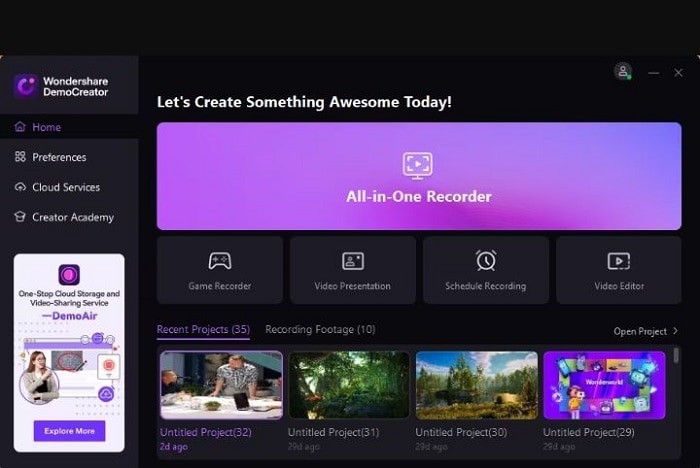
Passo 2: Importa il tuo PowerPoint e scegli una Animazione Stock.
Una volta completato il passaggio 1 sopra, DemoCreator fornirà varie opzioni di animazione stock per selezionare quella che ti appella. Le animazioni di stock sono semplicemente le immagini animate predefinite fornite da DemoCreator, in modo che gli utenti possano trascinarle e rilasciarle nella loro timeline di modifica.
Vai avanti per importare le tue diapositive PPT già realizzate dall'angolo in alto a destra dell'interfaccia.
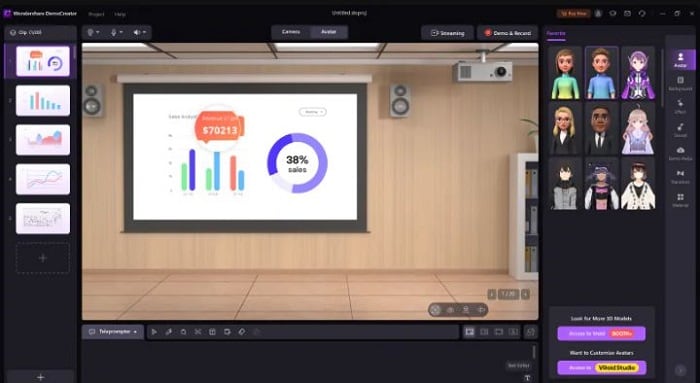
Passo 3: Abilita la Webcam.
Posizionati in modo che la webcam catturerà tutte le funzionalità per una facile replicazione con l'avatar per la presentazione di PowerPoint. Puoi anche cambiare il tuo background scegliendo qualsiasi opzione disponibile su questo sito, che varia dall'ambiente di riunione, dall'ufficio, dall'aula, ecc.
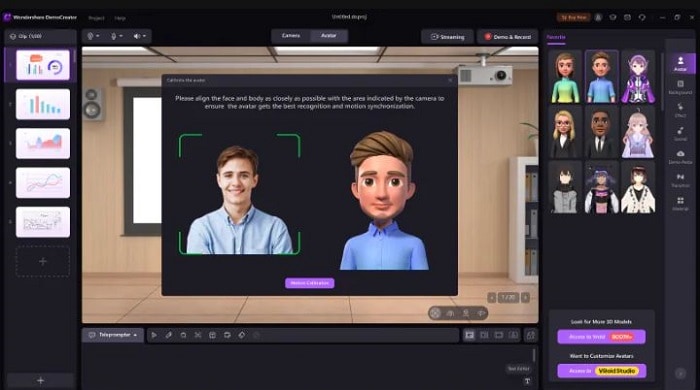
Passo 4: Inizia la presentazione e la registrazione.
Nella modalità di calibrazione vedrai un elenco di istruzioni che serviranno da guida per perfezionare gli effetti di tracciamento del movimento del tuo avatar: seguire le istruzioni per quest'ultimo. Una volta fatto, selezionare "Demo & Record" per iniziare la presentazione PPT avatar animato gratuito.

Puoi generare auto-titoli utilizzando la nostra tecnologia AI per rendere facile per gli spettatori capire quello che stai dicendo. Altre funzionalità avanzate includono transizioni, annotazioni, sottotitoli e adesivi.
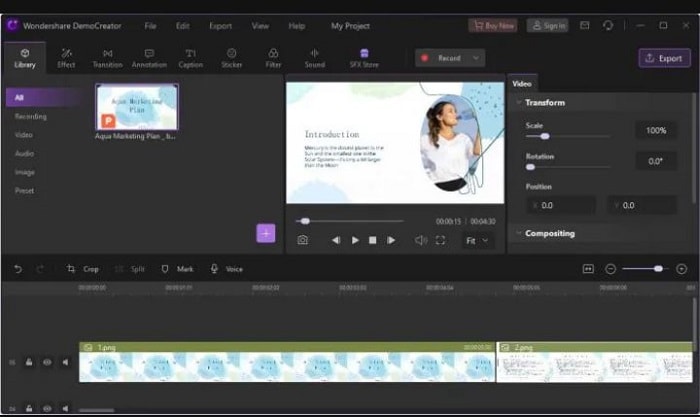
Metodo 2: mettere un avatar esistente su PowerPoint
The second method of adding a free talking avatar for PowerPoint presentations is inserting a still avatar image into PowerPoint and adding animation effects to the avatar. Follow the steps below to do this easily:
Step 1: Save still avatar on the webpage.
Visit the website containing the avatar you want to use for the PowerPoint slides. Then, right-click the image and download it to your device using the “Save” button.
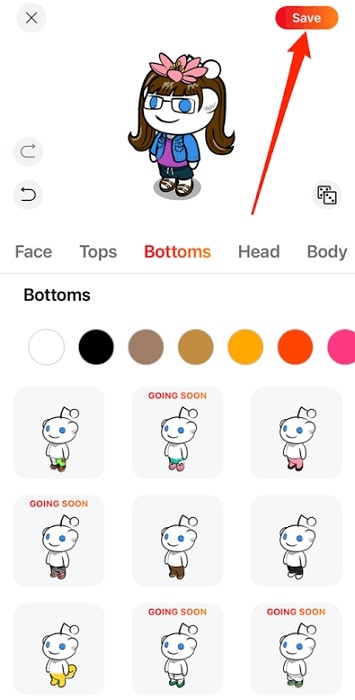
Step 2: Open PowerPoint Presentation.
Launch Microsoft PowerPoint and select the “Open” option under “File.” This option will open your PowerPoint presentation slides.
Step 3: Insert the Avatar into your PowerPoint presentation.
Move to the slide where you want to add your avatar for the PowerPoint presentation. First, click on the position you wish to insert the avatar. Next, scroll to the top of the screen and choose “Insert” in the main menu.
To open your system’s file browser, go to the illustrations section and select the “Picture” option. Next, click your saved avatar for PPT and choose “Open” to load it unto your slide.
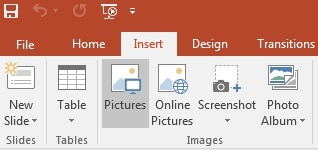
Step 4: Add animation to avatar for PowerPoint presentation.
You can stop at step 3 above and save your work. First, however, you should make your PowerPoint avatar animated. To do that, scroll to the main menu ribbon and choose the “Animations” button. From here, you will see a host of animations from which you can choose one that suits you.
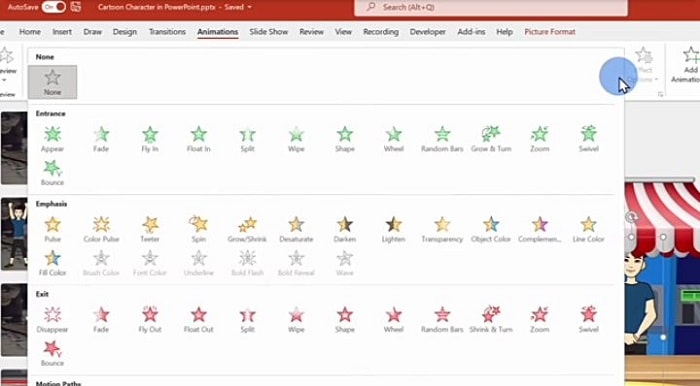
Paso 5: Guarda el avatar editado en PowerPoint.
Selecciona el botón "Archivo" y elige "Guardar" el trabajo editado final.
Ahí lo tienes; tu presentación de PowerPoint gratis con avatar parlante.
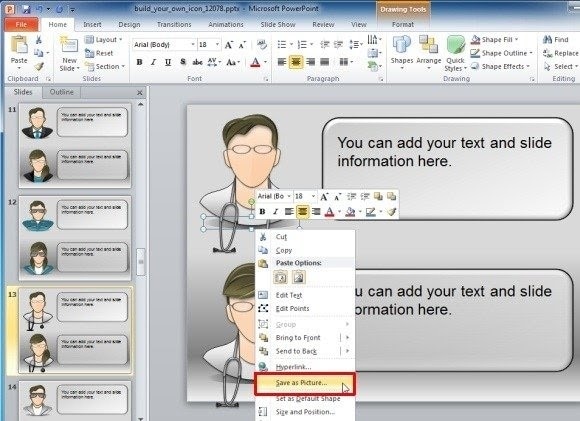
Método 3: Agregar un Avatar con complementos de PowerPoint
Los avatares se pueden agregar a las presentaciones de PowerPoint como cualquier otra imagen. Con buenos complementos de PowerPoint, puedes insertar tus avatares gratuitos para presentaciones de PowerPoint siguiendo los siguientes pasos:
Paso 1: Inicia PowerPoint y elige la función de inserción.
Abre Microsoft PowerPoint y haz clic en el botón "Insertar" en la parte superior izquierda de la página.
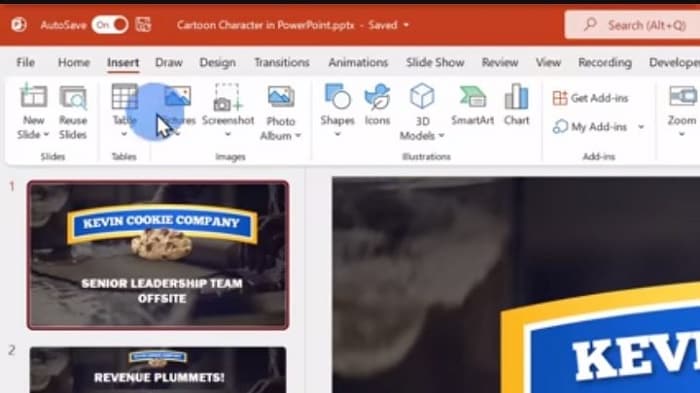
Paso 2: Haz clic en "Complementos"
Selecciona el botón "Complementos" en la parte superior de la pantalla y elige la opción "Obtener complemento". Escribe el nombre del complemento que deseas usar y haz clic en "Agregar".
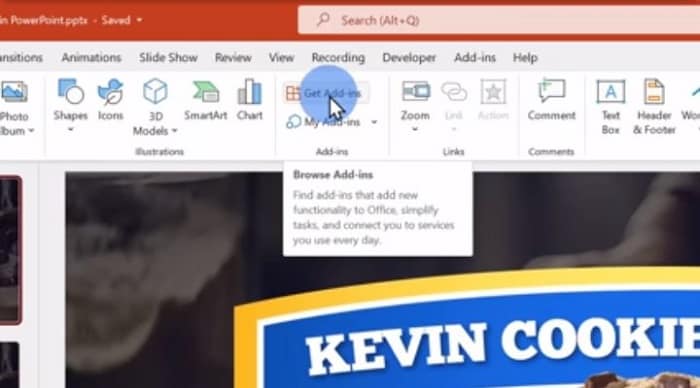
Paso 3: Diseña tu personaje de dibujos animados.
Return to the homepage and design your animated avatar using the add-in pane. Here, you can pick the character, hairstyle, color, skin tone, outfit, etc.

Step 4: Insert cartoon character to PPT.
Now you can insert the avatar character you have designed into your PPT slides.
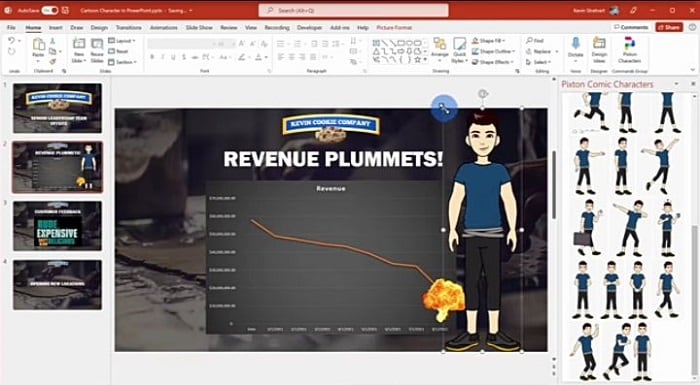
Step 5: Add animation.
Select any of the characters on the screen and choose the “Animations” button (as in method two above) to add any of the many animations available on PowerPoint. For example, you can make a voiceover as your PPT slides run through your video.
Now you have a free talking avatar for PowerPoint presentations.
Conclusion
In this blog, you have seen three methods of adding a free talking avatar for PowerPoint presentations. The first method involves using the all-inclusive DemoCreator Talking Avatar Maker for PowerPoint Presentations. That is an easy way of recording yourself as an avatar, editing your PPT, and adding texts and captions that suit your presentation. The second method involves adding an avatar you have saved from any webpage. You can also animate your avatar instead of leaving it in its original still form. The final method requires you to get a PowerPoint Add-on with which you can edit your avatar from scratch, add it to your PPT presentation slide, and add animation to the avatar. Of all three methods, DemoCreator Avatar Maker is the most recommended tool as it is comprehensive and contains some amazing features that will take your presentation to a whole new level of productivity. Visit DemoCreator today to edit your free talking avatars for PowerPoint presentations!

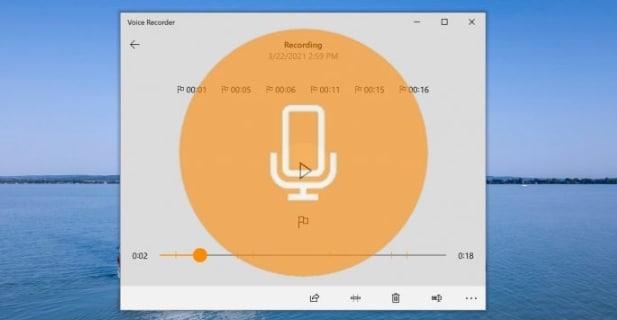

David
chief Editor
0 Commento(i)