Come registrare un video di Amazon Prime
Cable TV is now becoming a dated thing and it is being taken over by the OTT platforms that are much more diverse in terms of content. They have a wide range of options for each and every age group. There are various platforms that are offering content on a monthly or yearly subscription basis. Some of the big players in the industry are Netflix, Prime Video, Disney+ Hotstar, and more. There will be times when you will need to record a particular scene or a full-length movie; you will not be able to do it natively.
To record Amazon Prime Video, you will need to have a few tools that will do so. We are going to jot down a few methods that you will make the job much easier. These tools are basically the screen recording applications that will allow you to record anything that is on the desktop.
1. Record Amazon Prime Video on PC/Mac
After enough introduction, it's time to reveal the first tool that you can use to record the movie or any clip from Amazon's OTT platform. When it comes to screen recording, it's necessary that you find one that can offer you the recorded session in crisp quality without any audio lag.
If you are going to record a reaction or share a section with your online audience, the tool that we are going to discuss will also let you add the webcam footage in any corner of the screen with the option of resizing it accordingly. The content that you are recording should not be used for any commercial purpose due to copyrights.
Wondershare Democreator is a highly advanced tool where you will get to record the screen with a plethora of options to configure based on the requirements. While you are picking up the screen recording tool, there is one thing that requires to be focused on.
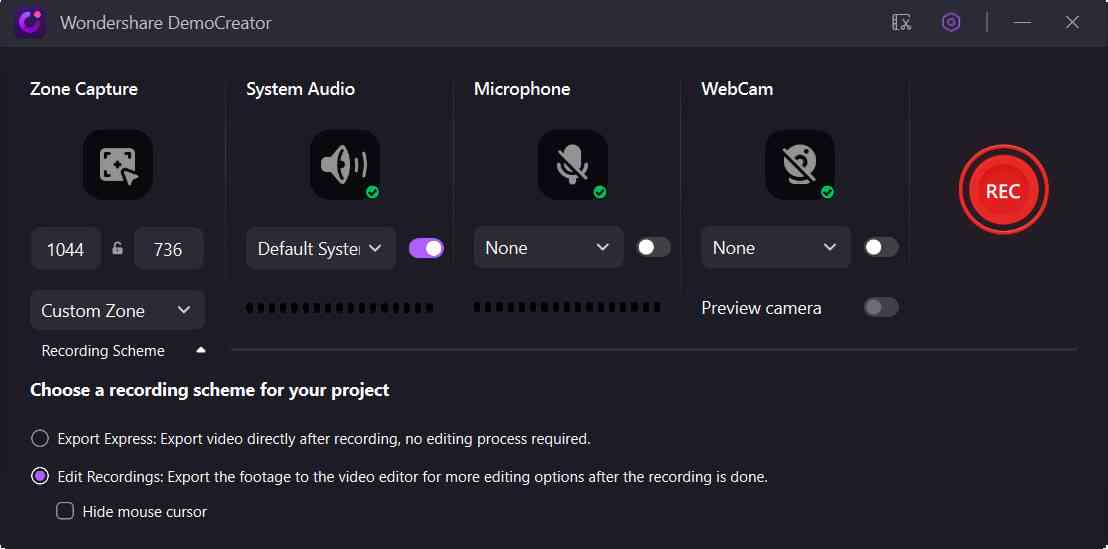
 Download Sicuro
Download Sicuro Download Sicuro
Download SicuroIl registratore deve essere dotato dell'opzione di registrare suoni del sistema altrimenti registrerà solo lo schermo e non ci sarà audio. L'interfaccia, inoltre, sarà davvero intuitiva. Inoltre, è in grado di ottenere le varie opzioni in un unico cruscotto. È un'app a pagamento e se si utilizza la versione gratuita, aggiungerà una filigrana sul filmato finale.
Come registrare?
Prima di passare al prossimo strumento di registrazione, vorremmo presentarvi brevemente i passaggi che dovrai seguire per registrare Amazon Prime Video. Questi passaggi sono abbastanza semplici e capirai tutto senza alcun problema.
- Avviare l'app e ci vorrà qualche momento per caricare in base ai requisiti di sistema. Sarete accolti da un cruscotto compatto che offrirà due opzioni; Cattura ed editor video.
- Per avviare una nuova registrazione, fare clic su Capture. Ora, puoi lanciare il Prime Video e renderlo pronto per la registrazione.
- Il pulsante Cattura offrirà un'altra cruscotto che ha un'altra serie di opzioni che si utilizzerà per registrare il video. Ti permetterà di selezionare la risoluzione insieme alla sezione dello schermo che si desidera registrare.
- Accanto a esso, si otterrà anche per impostare gli strumenti di registrazione come il microfono, la fotocamera e la casella di controllo per abilitare i suoni di sistema.
- Quando premi il pulsante Registrazione, l'app inizierà la registrazione dopo aver dato un periodo di buffer di 3 secondi. Si otterrà a controllare la registrazione utilizzando i tasti di accesso F9 per pausa/riprendere e F10 per fermare la registrazione.
2. Registrare gratuitamente Amazon Prime Video
Ci sono vari creatori che stanno utilizzando lo strumento software open source gratuito per condividere lo streaming di giochi, guide di modalità e vari altri tipi di video con il loro pubblico online. L'applicazione che stiamo parlando qui è Open Broadcaster Software (OBS). È la risposta semplice e migliore alCome registrare video Amazonquestion as to the interface you will get is quite simple and straightforward. The features that you will get here are completely free of cost.
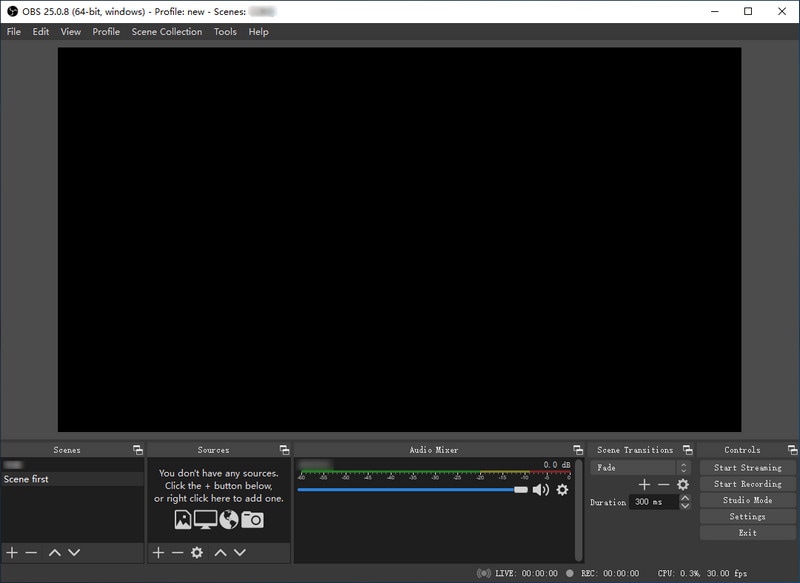
Come registrare?
Let's dive into the steps that you will need to follow to start recording the desktop.
- You will need to go to the OBS Studio official website and select the specification you are going to download it on.
- Once the setup file is downloaded, you will need to launch it and follow the onscreen instructions to successfully install it. The OBS Studio will also prompt you to install a few plug-ins. Hit Next after checking all the necessary checkboxes.
- As soon as the installation is completed, the Studio will automatically open and you will be greeted by a very intuitive dashboard. You will get a blank screen on which the Studio will show the preview of the recording window.
- The next step will be to add the sources, you will get to add multiple ones up to any number. The OBS will record the inputs from each and every source. Users will also get to add any application or a browser window to the source. Launch the Prime Video and then add that browser window in the source section.
- The next Mixer section will provide you with the controls to tweak the desktop sounds and mic input. Users will get to add the scene transition, as well. In recording any content from the OTT platform, this feature will not be needed.
- To further tweak the configuration, you will need to go to the Settings option present on the bottom right.
- Here, you will get to configure everything from video resolution to set up the different hotkeys. All the settings are categorized quite well.
- Once everything is set, you will need to hit the Start Recording. It will give you a buffer of 3 seconds to start the recording.
3. Registrare con Amazon Built-in Download per il cellulare
Se hai abbonato all'abbonamento Prime di Amazon, avrai il pulsante Scarica accanto a ogni film e serie TV. Il metodo che stiamo parlando qui è un'alternativa integrata agli strumenti di registrazione che si utilizza per salvare il video offline.
Il contenuto che stai scaricando rimarrà sul dispositivo su cui lo stai scaricando e non sarai in grado di condividerlo con nessuno. La piattaforma OTT ti permetterà anche di scegliere la risoluzione in cui si desidera registrare e puoi impostarla su una determinata risoluzione o sull'opzione"Chiedi ogni volta ".
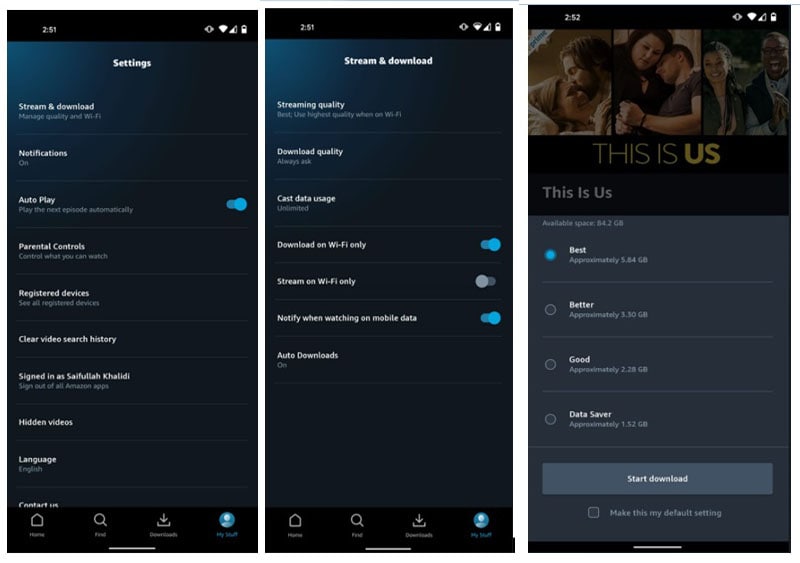
Come registrare?
- Avviare l'app e assicurarsi di essere connessi dall'account Prime. In caso contrario, puoi trovare l'opzione di abbonamento e scegliere l'opzione mensile/annuale.
- Se sei su Android, dovrai toccare sul pulsante Menu in alto e andare alla scheda Impostazioni. Qui troverai il pulsante Stream & Download.
- In questa opzione, si otterrà a scegliere la Qualità del download. La"Always Chiede' ti chiederà la qualità in cui si desidera scaricare il contenuto particolare.
- Le opzioni tra cui scegliere sono anche piuttosto specifiche in termini di qualità; Menzionerà anche i dati approssimativi che utilizzerà.
- Ora, puoi fare clic sul pulsante di ricerca per trovare il tuo show/film preferito da scaricare.
Domande frequenti correlate
- Democreator è uno strumento a pagamento?
Yes, you will need to pay a one-time fee to purchase the license and the free version that is offered will add a watermark to the final output.
- Can you record Amazon Prime Video for free?
Yes, if you don't have the budget of getting a paid recording tool, you can settle for the open-source tool, i.e. Open Broadcaster Software. Even though it's free, there are a plethora of options that you will get here.
- How to add multiple sources in OBS?
When you launch the application, you will get a Source section on the bottom. In this section, there will be a '+' button that you will need to click on to name the source and add it so that the Studio is able to record the input from it.
- Can I record the content on Prime Video natively?
No, there will be no recording feature available here. However, if you are a Prime member, you can download any movie/TV show on your device. These can be accessed offline. The only con is that you will not be able to share these downloads with anyone else.
Conclusion
We hope that you are able to find the perfect answer to the question of how to screen record Amazon video and you are now able to keep the videos offline. There are various OTT platforms that are available in the market and the methods that we have discussed here will work there, as well. There will be a minimal change in the menu and features based on the device that you are using. The screen recording tool, Wondershare Democreator, will also offer you an integrated editor. As soon as you will stop the recording, it will take you to the editor to tweak it accordingly.


David
chief Editor
0 Commento(i)