Une exposition à des contenus divertissants est présente sur l'écran d'un smartphone. Un programme d'enregistrement d'écran, des vidéos YouTube, des jeux ou un fil Twitter sont autant d'exemples d'activités qui nécessitent l'enregistrement et la transmission d'une vidéo. Un programme d'enregistrement d'écran est nécessaire dans chacun de ces scénarios.
Récemment, la pratique de l'enregistrement d'écran a gagné en popularité. Prendre des images de vos activités quotidiennes avec votre smartphone et les partager avec des personnes dans le besoin peut vous aider à accomplir beaucoup de choses.

Tirer parti de l'enregistrement d'écran pour illustrer les fonctionnalités et le fonctionnement de vos produits logiciels ainsi que toute autre information que vous devez présenter à vos consommateurs est bénéfique. Réalisez des vidéos de formation pour vos nouveaux employés afin de leur montrer comment utiliser les ressources auxquelles ils auront accès. Pour aider votre nouvelle équipe à démarrer plus rapidement, ces vidéos de formation avec quelques modifications mineures peuvent servir de "manuel" visuel.
Il y a beaucoup d'informations sur l'écran de votre appareil Android. Il existe de nombreuses raisons pour lesquelles vous voudriez partager vos victoires sur PUBG Mobile avec le public, par exemple pour un film que vous êtes en train de tourner ou pour épater vos amis. Une application d'enregistrement d'écran pour Android est utile pour différentes raisons.
Le Google Play Store propose une multitude d'applications de capture d'écran, dont la plupart font un travail satisfaisant. Les meilleures applications d'enregistrement d'écran payantes et gratuites pour Android avec audio sont réunies dans cet article pour vous aider à faire le meilleur choix.
Dans cet article
Top 4 Built-in Apps for Android Screen Recorder with Internal Audio
However, although most Android skins now have a built-in screen recorder, they lack critical complex functions. For example, native screen recorders do not enable you to adjust the video's frame rate or bitrate, add a selfie camera in the recording, choose a higher quality, record internal audio, or do anything else you would wish to do.
When you run an application, it may contain a watermark that displays on the screen. There are, however, a number of free screen video recorders for Android that do not involve any form of watermarking or branding. They also show you how to record a screen on an Android phone or tablet.
For Samsung Users
The Quick Panel on the Galaxy S20, S20+, S20 Ultra, and Z Flip smartphones has a screen recorder capability that records anything on your screen, including yourself, if you use the front camera.
You may quickly generate screen recording movies using the screen recorder without downloading any extra software or software upgrades. Choose the screen recording icon from the shortcut bar in your Quick panel and hit Enter to begin screen recording. When a three-second countdown has concluded, your recording will begin.
Easy steps for Samsung Android screen recorder with internal audio:
● Swipe down from the top of the screen to the bottom with two fingers to open the Quick Settings menu.
● Swipe left, and the icon of"Screen recorder" will show on your screen. Tap on it!
● Choose your preferred Sound settings, then tap on Start recording
● When you have chosen your specific sound settings, a three-sec countdown will appear, and when it is finished, you will begin recording!
You can also go to the Settings menu by tapping and holding the Screen recorder icon in the Quick Panel for a few seconds. When you record sounds, you may choose which sounds to record, such as whether you want to record just in-app noises or your voice as well. You may choose to record in 1080p, 720p, or 480p quality. You may also modify the pop-up window size if you're filming with the front camera. It just takes a few swipes to get started with your phone and screen recording, and you won't even need to download any third-party software.
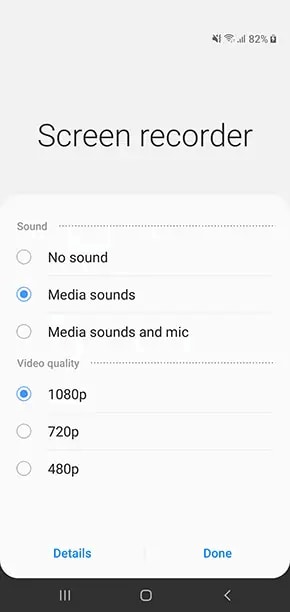
For One Plus Users
As of 2019, OnePlus has added native screen recording to OxygenOS, which means that if you're using a phone running OxygenOS 9.5 or above, you'll be able to utilize the feature. The screen recorder has a plethora of customization options and the ability to record audio at the same time.
The screen recorder option is available as a shortcut in the notification pane's settings tray, which may be accessed through the notification tray. You'll have to manually add the tile from the settings customization panel to your navigation pane since it isn't mentioned in the default pane.
Easy steps for recording internal audio on Android of One Plus:
● Vous pouvez ouvrir le tiroir de notification en tirant vers le bas la barre d'état.
● Tirez vers le bas le menu une fois de plus pour voir toutes les options.
● Velg blyantikonet nederst på varslingskuff-listen for å legge til nye fliser.
● Hold nede Skjermopptak-flisen og flytt den fra bunnen av skjermen til varslingskuffen.
● Bruk piltastene for å flytte flisen til ønsket sted i brettet.
● Bruk Tilbake-knappen for å avslutte redigeringsprosedyren.
● Du vil se en flytende widget med tre knapper: en rød opptaksknapp, et konfigurasjonsvalg for funksjonaliteten, og en knapp for å avvise funksjonen.
● Trykk på opptaksknappen for å starte; opptaket starter så snart den tre sekunders nedtellingen er ferdig.
Hvis du vil endre opptaksparametrene, går du til innstillingsmenyen. Du kan velge oppløsning, bithastighet for videoen (fra 1 til 24Mbit) og antall bilder per sekund (15-60FPS). Det er også mulig å velge en lydkilde for opptaket, enten intern lyd eller muligheten til å spille inn direkte fra de innebygde mikrofonene. Denne funksjonen er nyttig hvis du vil lage en videoleksjon for å lære bort en bestemt funksjon.
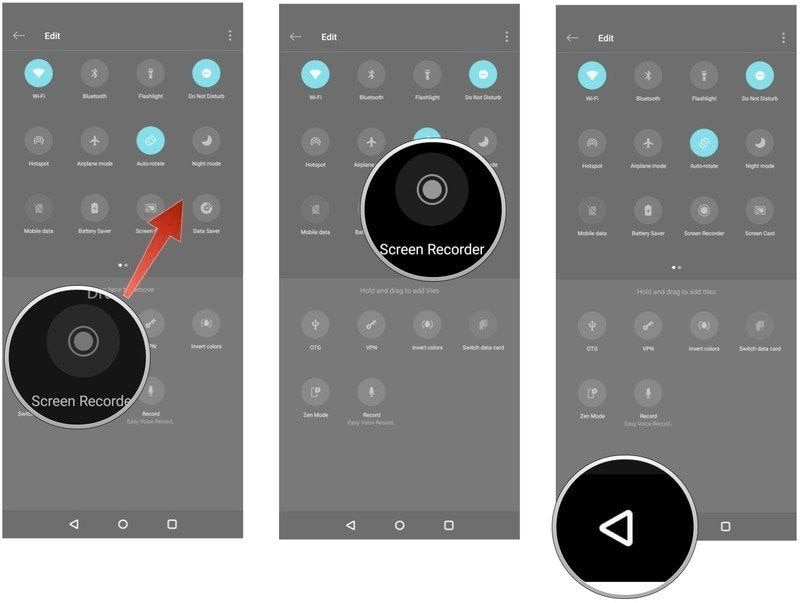
For Xiaomi-brukere
Skjermopptak er nå tilgjengelig som en innebygd funksjon på alle nye Android- eller Android-baserte smarttelefoner, og det er ikke lenger nødvendig å bruke en tredjepartsapplikasjon, takket være lanseringen av Android 11. Xiaomi var imidlertid ett skritt foran konkurrentene da de lanserte sitt MIUI 8.0 operativsystem.
Skjermopptaksprogrammet lar deg ta opp alt som vises på skjermen, inkludert lyd. Dette er nyttig når du må ta opp Snapchat-historier, IGTV-videoer på Instagram, PUBG-spilling og ulike andre typer innhold. Følg trinnene beskrevet nedenfor for å bruke den innebygde skjermopptakeren.
Passi semplici per Xiaomi Android schermo registratore con audio interno:
● Scorri verso il basso dalla parte superiore dello schermo per raggiungere il centro di controllo.
● Scorri giù un'altra volta per visualizzare ancora più opzioni.
● Dall'opzione a discesa, scegliere'Registratore di schermo'.
● La prima cosa che faremo è cambiare le impostazioni di risoluzione sul nostro PC. Le impostazioni di risoluzione influenzano la qualità del video e regolarli rende i film più croccanti. Più alta è la risoluzione dei tuoi video, più professionali sembreranno. Seleziona Risoluzione dal menu a discesa nella sezione Parametri di registrazione delle opzioni e seleziona la Risoluzione desiderata per i tuoi film.
● Poi modificeremo le impostazioni di qualità video. Seleziona la qualità del video preferita dal menu a discesa. Si consiglia di utilizzare una velocità di connessione di 20 Mbps per ottenere risultati ottimali.
● Inoltre, se stai registrando una storia Snapchat, un gioco PUBG, un video IGTV o un video YouTube, è necessario scegliere "Suoni di sistema" come sorgente sonora per catturare l'audio dal dispositivo. Se scegli Microfono come sorgente sonora, l'App registrerà il suono dal microfono e lo salverà sul tuo smartphone. Selezionare Sound Sorgente dall'opzione a discesa in Parametri di registrazione. Cambia la sorgente sonora in "suoni di sistema" e hai finito.
● Verificare se l'opzione di frequenza dei fotogrammi fissi è attivata per impostazione predefinita. Selezionare l'opzione Frequenza fotogrammi dalla casella a discesa sotto Parametri di registrazione. Imposta la frequenza dei fotogrammi su 30FPS (o qualsiasi cosa vuoi) e hai finito.
● Premere il pulsante registrazione per iniziare la registrazione. La registrazione inizia non appena il timer di tre secondi termina.
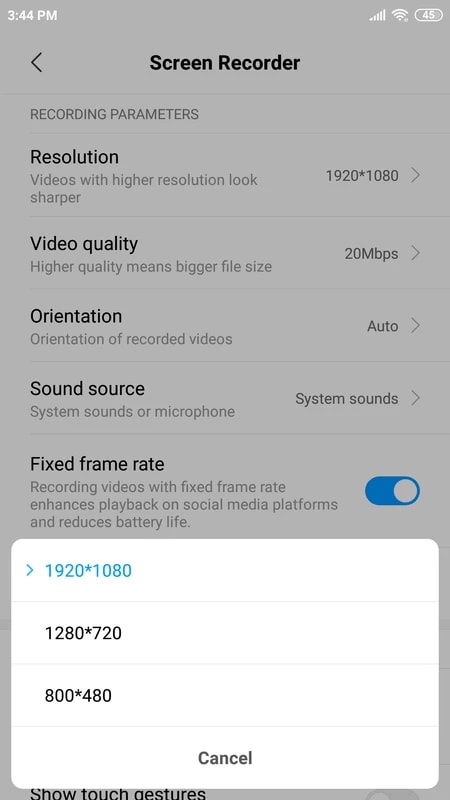
Per gli utenti di HUAWEI
Huawei phones come equipped with a powerful built-in recording feature, offering users a convenient screen recording experience. Whether capturing exciting gaming moments, creating tutorials, or preserving essential information, the built-in recording feature on Huawei phones caters to various needs. It supports various recording modes, including recording the entire screen, selecting specific regions, or capturing only application windows. This allows users to choose the most suitable recording mode based on different scenarios and requirements. What's more, you can choose to record system sound, microphone sound, or both simultaneously. This enables you to effortlessly capture both visuals and audio for a comprehensive recording.
Easy steps for HUAWEI Android screen recorder with internal audio:
● Swipe down the notification shade to access the quick settings panel.
● Look for the "Screen recorder" icon among the quick settings toggles. If you can't find it, you might need to customize the quick settings to add it.
● Tap the "Screen recorder" icon to start the recording process. A pop-up menu will appear with different recording options. Then, choose your appropriate mode.
● If you want to record system sounds, tap the "Microphone" icon and select "Internal audio." This option might be labeled differently based on your Huawei phone's software version.
● Once the recording is stopped, the video will be saved in your phone's gallery or the designated recording folder. You can access it through your gallery app or a file manager.
● From the gallery, you can share the recorded video with others or edit it using a video editing app if needed.
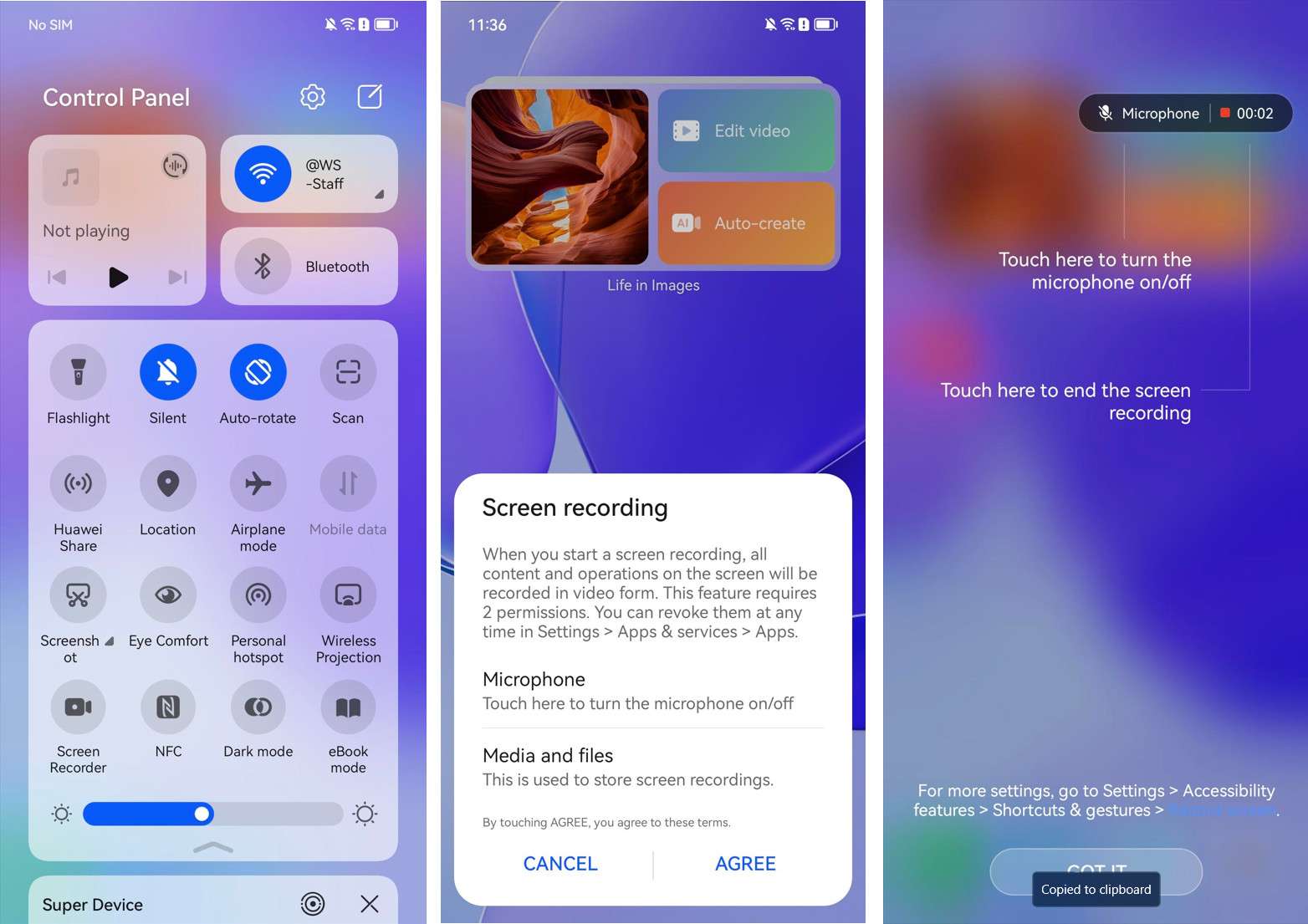
Como grabar audio interno en Android con Google Play Games
Google Play Games is an excellent tool for documenting your gaming activities. It is an excellent application for video recording services available for free download. You may quickly shoot videos of yourself while playing games using this application. It provides high-quality video for the games you're now playing.
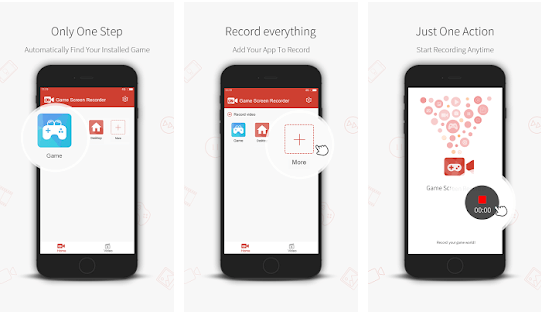
È disponibile per smartphone Android tramite Google Play Store. È ora uno dei programmi di registrazione dello schermo più ampiamente utilizzati nel settore dei giochi. Puoi anche fermare il film in mezzo a esso per apportare modifiche. Sono anche offerte funzionalità di modifica, che consentono agli utenti di cambiare i propri film secondo le loro opportunità.
Puoi registrare e condividere i tuoi giochi utilizzando l'app Google Play Games. Mentre giochi, puoi anche registrare la tua voce. È possibile registrare un gioco solo se hai uno smartphone che supporta Android 5.0 o superiore. Di seguito sono i passaggi da seguire per utilizzare il Google Play schermo registrazione vantaggio.
Facili passi per registrare lo schermo del telefono Android con Google Play Game:
● Avviare l'app Gioca giochi.
● Seleziona un gioco da giocare.
● L'opzione per registrare il gameplay può essere trovata nella parte superiore della pagina informativa del gioco. Fai un video di te stesso che gioca al gioco.
● Selezionare una impostazione di qualità video prima di premere il pulsante Avanti.
● Per iniziare, premere il pulsante Avvio. Quando le impostazioni di registrazione sono selezionate, apparirà una bolla video galleggiante.
● Premendo il pulsante Avvio registrazione, puoi iniziare la registrazione. Inizia a registrare il prima possibile.
● Quando scade il timer, il gioco inizierà la registrazione.
● Per interrompere la registrazione, trascinare la bolla video galleggiante al centro dello schermo e tenerla premuta mentre passa sopra l'icona Chiudi.
Top 5 registratori di schermo di terze parti per Android con audio interno
1. Registratore di schermo AZ
AZ Screen Recorder è una delle più note applicazioni di registratore di schermo per Android, e la maggior parte di voi probabilmente ha usato o sentito parlare di esso prima. AZ Screen Recorder, che ha molte delle stesse funzioni del DU Recorder, offre anche una ricchezza di tweak e opzioni per la registrazione dello schermo del tuo smartphone.
Ci sono un numero infinito di opzioni di configurazione disponibili nelle personalizzazioni, oltre alle opzioni di risoluzione che vanno da 240p a 1080p, i bitrate che vanno da 1 Mbps a 12 Mbps, i frame frequences che vanno da 24FPS a circa 60FPS, e le opzioni per registrare audio interno-esterno e tocchi. Sebbene gli utenti possano fare un video di lapse temporale del loro schermo, questo programma ha funzionalità extra per ridurre i tocchi e le vibrazioni accidentali.
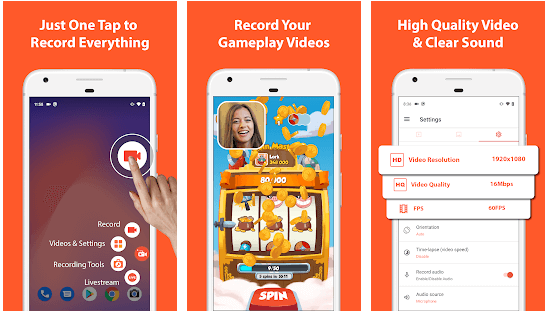
Puoi anche creare un video di time-lapse dello schermo, con velocità che vanno da 1/3 a 3x la velocità della luce sullo schermo. L'ultima caratteristica è che puoi scegliere tra molti modi per interrompere la registrazione nelle impostazioni dell'app, come scuotere il telefono o spegnere lo schermo.
È possibile anche utilizzare funzionalità come la fusione video, sostituire l'audio nella registrazione con un nuovo audio, aggiungere testo ai film, esportare in formato GIF, e così via. C'è anche una versione premium disponibile che può essere acquisita come acquisto in app per accedere a funzionalità aggiuntive.
2. ADV Screen Recorder
Even though these screen recording apps perform the same essential duties, the ADV Screen Recorder is no exception. It allows users to record their phone's screen in a choice of resolutions ranging from 240p to 720p at the maximum quality level.
It can handle bit rates ranging from 1Mbps to 15Mbps and frame rates ranging from 24FPS to 60FPS. A user may also choose a delay of up to three seconds before starting the recording, and the program allows users to record both internal and external noises.
用户可以通过使用手机的摄像头进行录制,并将它们排列在自己选择的窗口上,窗口的大小和透明度可以自定义。屏幕录制不会有大多数其他免费软件中存在的水印。该程序还可以在消息中包含设备的徽标或文本。
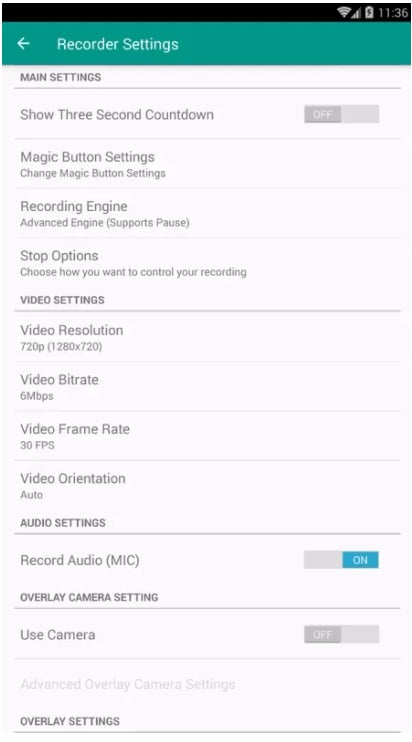
使用此软件的Android屏幕捕获功能并不需要对智能手机进行root。与其他屏幕录制器一样,该录制器还具有一个悬浮在录制之上的功能菜单面板,以实现更高效的使用。您还可以添加文本和横幅到视频中,使它更具视觉吸引力。用户喜欢自定义他们的体验。
3. DU屏幕录制器
DU录像机是最好的屏幕录像机之一,已有超过1000万次下载。它允许您记录Android屏幕上的每个活动。它允许您使用集成编辑器对录制的视频进行编辑,并且无需root权限即可在20种语言中使用。
它没有时间限制,也不需要root权限。所有功能均可在免费版本中使用,无需额外的应用内支付。此外,Android屏幕捕获应用支持20种不同的语言,并且没有广告。
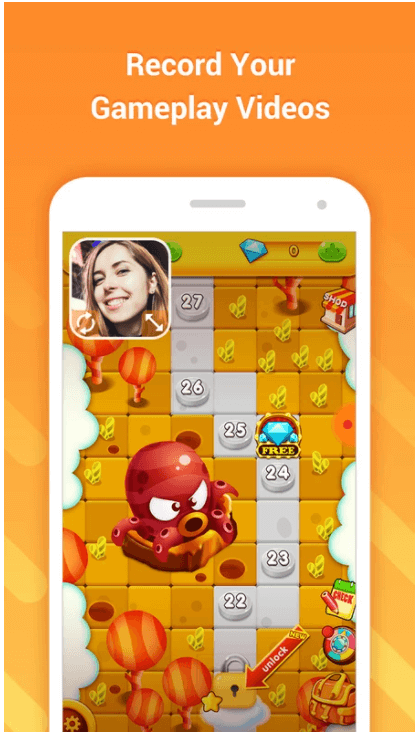
免费版包含帧率、前置摄像头、选择多种视频分辨率和比特率的选项、GIF制作、摇动动作和其他功能。您还可以使用内置编辑器在录制后编辑视频。它不需要root权限,并且对录制的时长没有时间限制。作为交换,您将获得一个水印,该水印将显示在您创建的每个视频上。
4. Twitch: Screen Recorder
Gamers make up a sizable fraction of individuals who desire to capture their screen. To broadcast yourself playing a mobile game on your phone, or download the video for editing or personal use, download the Twitch app, the most popular streaming platform accessible.
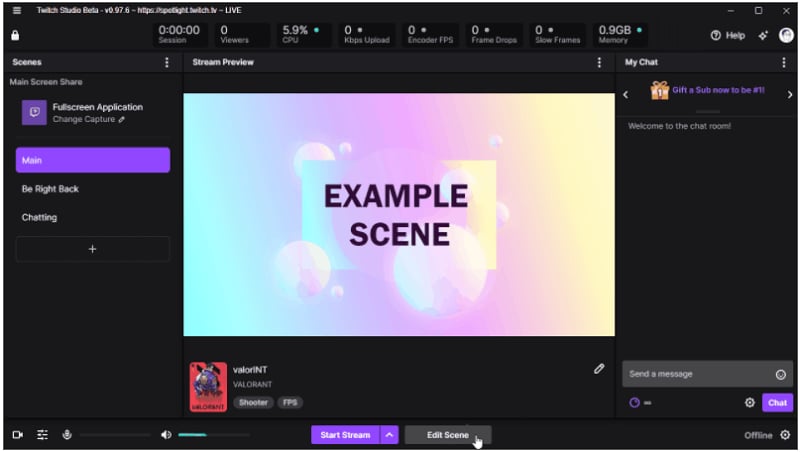
Smartphone compatibility is currently available from a vast number of streaming services. Two of the most well-known of these platforms are Twitch and YouTube Gaming. You just broadcast your games as you usually would.
After you've completed filming your video with either service, you may download it. It's an excellent choice for gamers in particular. When it comes to this kind of material, it's arguably even better than Google Play Games. Compared to Google Play Games, this one is a bit more difficult to use for apps or anything other than games. These services are, at the very least, absolutely free.
Note laterali:Potresti essere necessario passaggi più dettagliati suCome registrare un vapore di contorsione >>
Le capacità di registrazione e trasmissione integrate di Twitch sono, ovviamente, cruciali. Oltre alla registrazione e lo streaming della maggior parte dei giochi Android, il software ti consente anche di catturare audio utilizzando un microfono interno o esterno e trasmettere il tuo flusso in tutto il mondo. Più importante, è possibile scaricare tutto quello che catturi sul tuo telefono.
5. Super registratore di schermo
Super Screen Recorder è un grande registratore di schermo per il tuo smartphone Android, con un'interfaccia facile da usare e varie possibilità. È gratuito da scaricare dal Google Play Store. Questo software non ha bisogno di avere uno smartphone Android radicato per utilizzare la sua funzione di registrazione dello schermo, e vi dà anche una quantità illimitata di tempo di registrazione dello schermo. Super Screen Recorder può registrare video in qualità fino a 2K a 12Mbps e 60 fotogrammi al secondo.
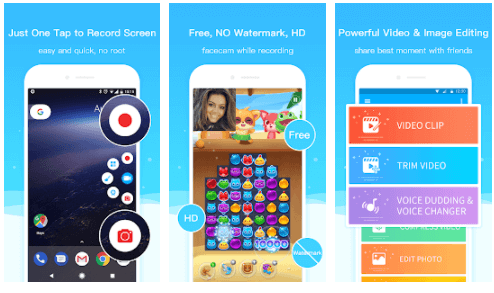
È possibile arrestare rapidamente e riprendere la registrazione dello schermo utilizzando una finestra galleggiante o una barra di notifiche. Ha anche controlli di movimento, come l'opzione di interrompere la sessione di registrazione alzando il telefono. Facecam, un generatore GIF e uno strumento per la pennello per la modifica video sono solo alcune delle altre funzionalità offerte in questa applicazione.
6. Registratore di schermo-XRecorder
XRecorder è un'applicazione versatile e facile da usare progettata per soddisfare le esigenze di registrazione dello schermo con una semplicità e qualità eccezionali. Che tu sia un creatore di contenuti, un educatore, un giocatore o semplicemente desideri catturare momenti importanti, XRecorder offre funzionalità complete per dare vita alle tue idee basate sullo schermo. Con la sua interfaccia intuitiva e potenti funzionalità, XRecorder è diventato rapidamente una scelta preferita per la registrazione delle attività dello schermo su dispositivi Android e iOS.
De l'enregistrement de didacticiels et de parties de jeu à la création de présentations et au partage d'expériences, XRecorder s'adresse à un large éventail d'utilisateurs, leur permettant de capturer, de modifier et de partager leur contenu de manière transparente. Cette introduction explore les fonctionnalités remarquables de l'application et vous guide pour exploiter son potentiel afin d'améliorer vos efforts de création de contenu.
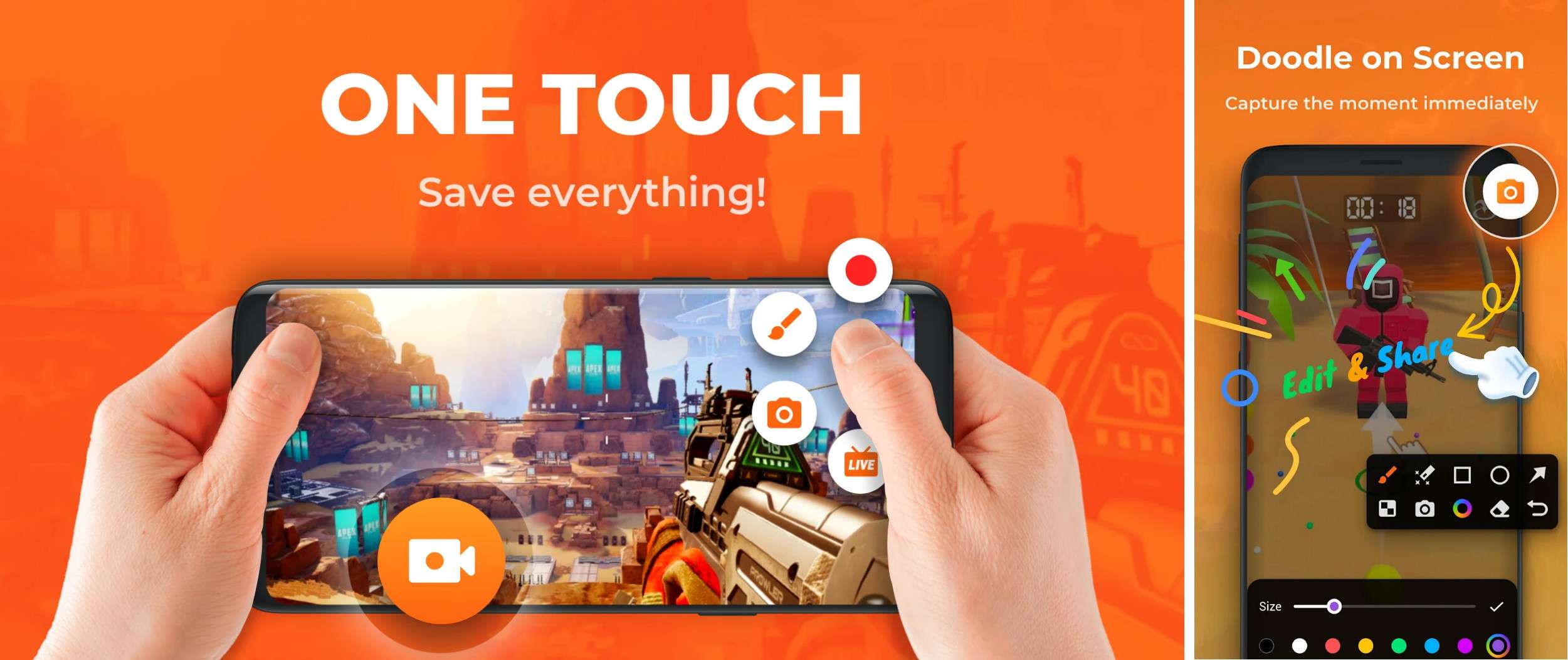
Explore the XRecorder world and experience the freedom to capture and share your screen moments effortlessly. Whether preserving memories or engaging your audience, XRecorder empowers you to make your mark in the digital realm. It's time to embark on your journey with XRecorder and redefine your content creation possibilities.
7. Screen Recorder Video Recorder
VideoShow Recorder offers a dynamic real-time platform to record your gaming sessions, effortlessly capture your screen, and transform your videos into captivating creations using various filters, effects, and music. It aims to provide users with top-tier video quality and crystal-clear screenshots without the need for rooting and recording time limitations. With VideoShow Recorder, your recording possibilities are limitless.
Moreover, VideoShow Recorder emerges as a multifaceted tool, seamlessly combining professional video and photo editing capabilities. With a focus on creativity and convenience, this app empowers users to craft standout videos that capture attention and resonate with audiences. The extensive range of features offered by VideoShow Recorder, including trendy filters, playful stickers, licensed music, and advanced editing tools, equips users to transform their recordings into polished masterpieces.
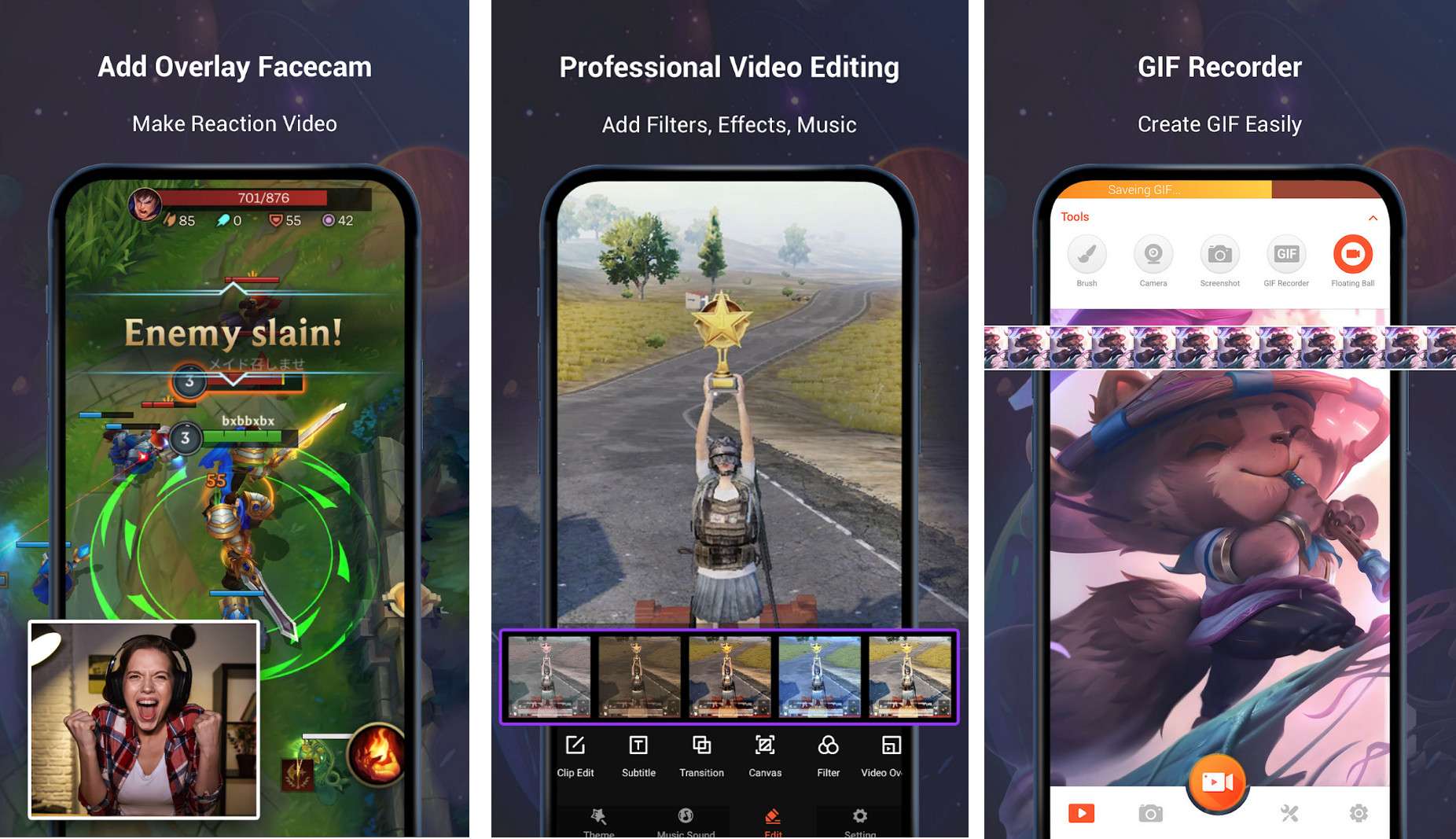
Whether you're creating engaging tutorials, sharing gaming triumphs, or capturing life's fleeting moments, it delivers unparalleled versatility. Its intuitive interface simplifies complex editing processes, making it accessible to beginners and experienced content creators. The app's stability, HD recording options, and auto-audio recording ensure your video creations are professional and engaging. At the same time, its extensive editing suite allows for personalized touches that enhance your content's impact.
Un eccezionale registratore di schermo desktop (schermo di registrazione, Webcam e audio)
L'uso di InternetRegistratore di schermoè cresciuta in popolarità. Le persone creative nel settore dei media utilizzano registratori internet gratuiti per educare gli altri a realizzare qualsiasi cosa passo dopo passo. Gli insegnanti ora non hanno altra scelta che registrare la lorolectures et rendez-les accessibles à leurs élèves en ligne en raison de l'épidémie actuelle. Cette arrangement offre à la fois commodité et récompenses à long terme.
De plus, les utilisateurs peuvent enregistrer simultanément leur écran d'ordinateur et flux de webcam en temps réel pour afficher à la fois l'écran et le visage pour les cours, les films éducatifs et les présentations, pour ne citer que quelques options.
En ce qui concerne l'enregistrement de l'écran de bureau, il existe de nombreuses solutions disponibles et celle qui est idéale dépend des besoins de l'utilisateur.Wondershare DemoCreator est le gagnant évident dans cette catégorie.
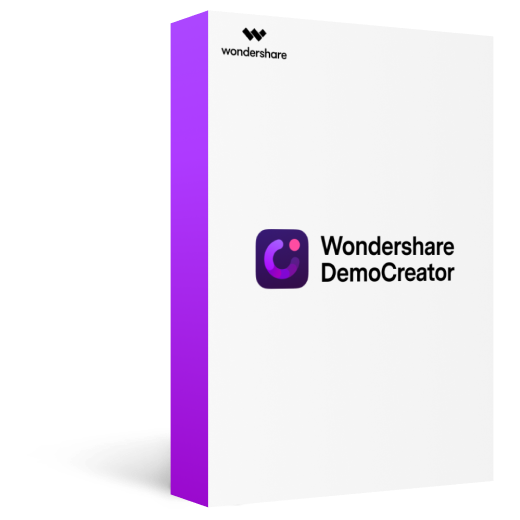
Wondershare DemoCreator - Perekam Layar, Webcam, dan Audio Secara Bersamaan
2.331.435 orang telah mengunduhnya.
Wondershare DemoCreator lebih dari sekadar perekam layar; ini adalah alat berfitur lengkap yang bisa melakukan banyak hal.
Alat gambar layar real-time menonjol untuk perekaman video demo.
Gunakan green screento change thebackground of a movie, and export your creations in a variety of file formats.
Capture video in any of theseresolutions, as well as 2K (2048x1080), 1080p (aspect ratio: 1:1), HD, and even standard definition (HD) (Full HD).
Subtitles may be added to videos using Wondershare DemoCreator by changing thetypefaces, transparency, andlocation of the subtitling.
Export videos to WMV, MOV, MP4, AVI, and many more formats, and upload them to YouTube directly
Over to You
In recent years, the rollout of COVID-19 has had a significant influence on the screen recorder market. That screen recording is valuable for firms trying to improve staff training. Nonetheless, this was never a simple procedure. The ability to record and share your screen is convenient for capturing and sharing various activities, such as video games, courses, and video discussions.
Fortunately, there are lots of solutions for Enregistreurs d'écran Android avec audio interne, comme les enregistreurs d'écran intégrés qui rendent l'enregistrement de l'écran du smartphone simple. Même si votre téléphone ne dispose pas de fonctionnalités d'enregistrement d'écran intégrées, il existe une variété d'alternatives tierces disponibles.
Wondershare DemoCreatorest utilisé par de nombreuses personnes et organisations, des petites entreprises de marketing et de vente aux importants instituts académiques et de recherche. C'est également une option populaire et largement utilisée dans de nombreuses professions.


David
chief Editor
0 Commento(i)